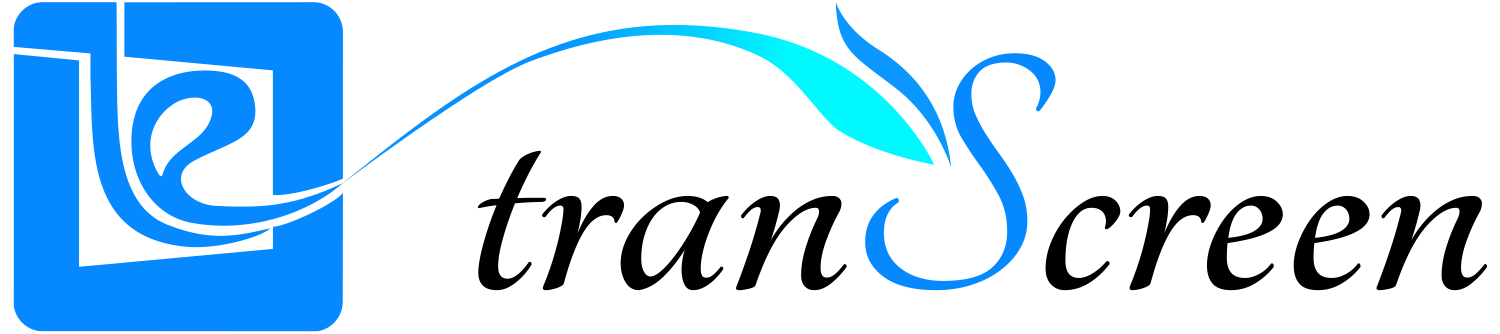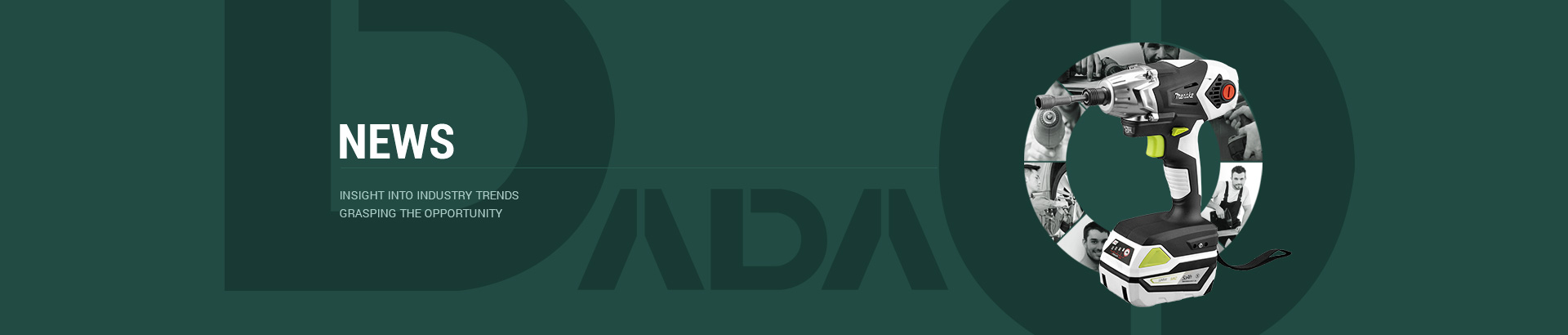The function of wireless screen projectors must be well-known to everyone, as they are professional cross platform devices. Nowadays, wireless projectors are mainly divided into business conference projectors, smart classroom teaching projectors, and home TV projectors according to market segmentation. tranScreen's wireless projectors are mainly aimed at business conference projectors and smart classroom teaching projectors.
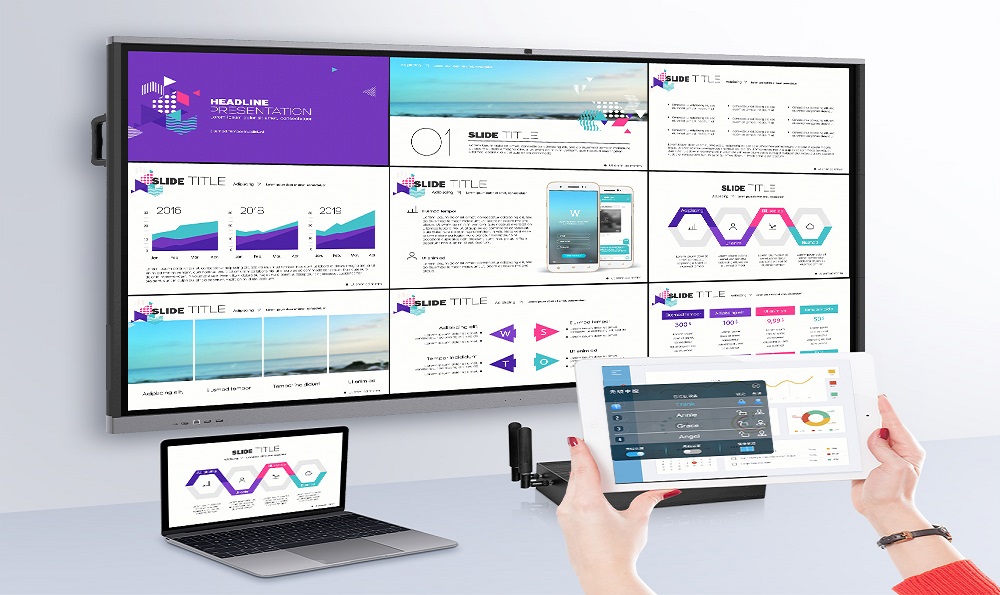
Components of tranScreen Wireless Screen Projector
The wireless screen projector consists of two parts: the wireless screen projector receiving end and a transmitting end. The receiving end is a box similar to the size of a router, while the sending end includes two types: a software app and a USB button.
tranScreen wireless screen projector screen projection
1. Connect the wireless projector receiver box to the display screen through an HDMI cable or VGA cable [projector, TV, all-in-one machine];
2. Let the wireless projection box be on the same LAN as our mobile phones, tablets, computers, and other electronic devices. Simple: WIFI directly connected to wireless projection box for mobile phones, tablets, and laptops. This direct connection to the screen projection method allows for both Android and Windows computers to access the internet, except for Apple phones and tablets that can be used for both screen projection and internet access. Practical: Insert an internet cable into the wireless screen projection box to connect to the router, so that both screen projection and internet access are practical.
3. Apple phones and tablets directly use the built-in screen mirroring function for screen projection; Android phones and Windows computers use app software for screen projection; The computer can be plugged in with a USB button for screen projection.
Introduction to Background Functions of tranScreen Wireless Screen Projector:
Settings: Network settings [Change wireless transmission frequency band 2.4G/5G]; Video output settings [Resolution of video output], screen casting code settings [One verification password during screen casting], multicast settings [For multiple wireless screen casting multicast].
Maintenance: Set the status display [Display the device's IP/subnet mask/SSID/frequency band/channel], restore the factory settings [Restore factory settings is just one button], password [Change password, you need to enter the password and the new password twice], restart [Restart], open the standby screen to update [Change wallpaper, screensaver], and upgrade [System upgrade].
Help: System version description.
Background settings for tranScreen wireless screen projector
1. Connect the wireless projector to the large screen through an HDMI cable, and then turn on the power;
2. When the main interface enters the default standby interface, there is a version and model in the upper left corner; WIFI_ IP [default IP address: 192.168.118.1], WIFI_ SSID [WIFI], four digit screen projection code, below are PC and mobile screen projection tutorials.
Using mobile phones, tablets, and computers to enter the background:
3. Connect your phone to our WIFI_ SSID [i.e. wireless WIFI], enter the default password [12345678] to connect; Desktop computers need to plug in internet cables to the wireless projection box;
4. Open a browser on your phone, tablet, or computer and enter WIFI_ IP [192.168.118.1] enters the device backend. Enter the login account and password, and you can make changes as needed under Settings and Maintenance.